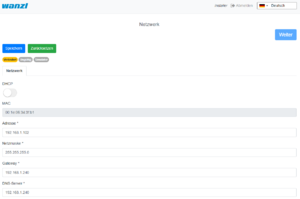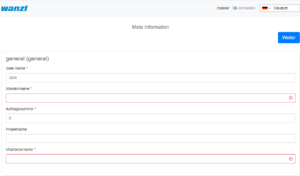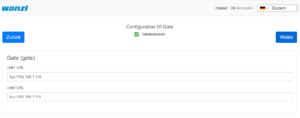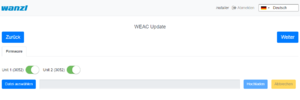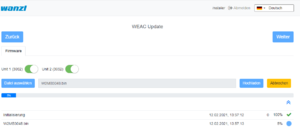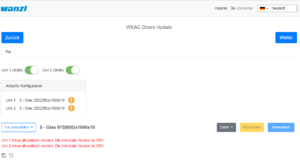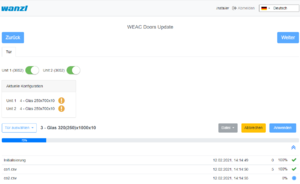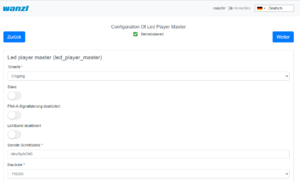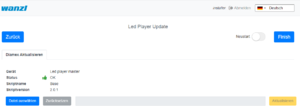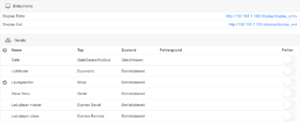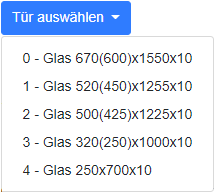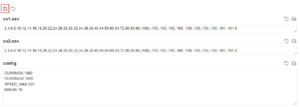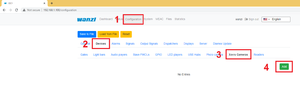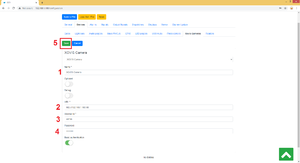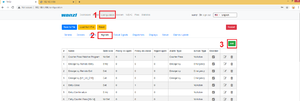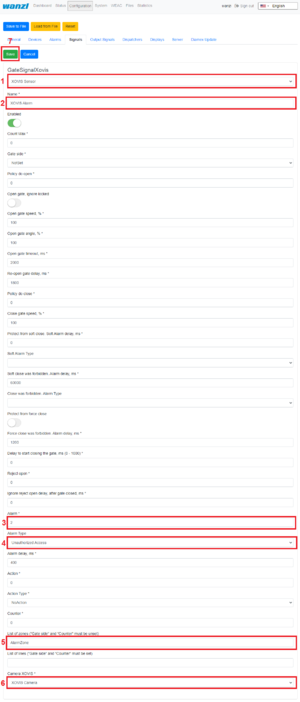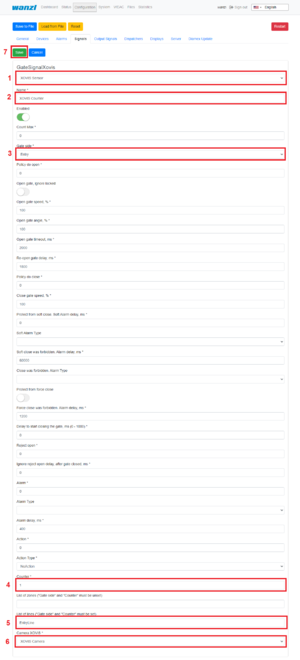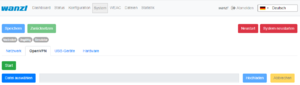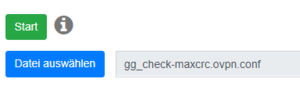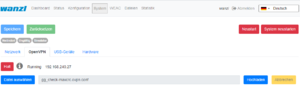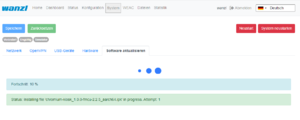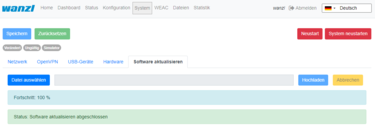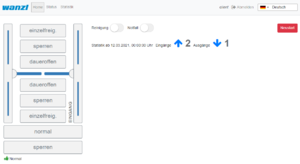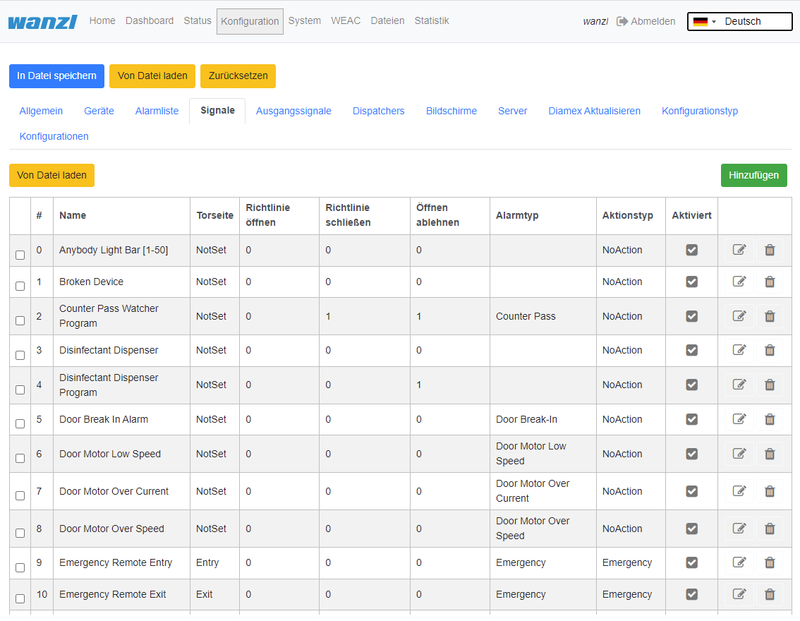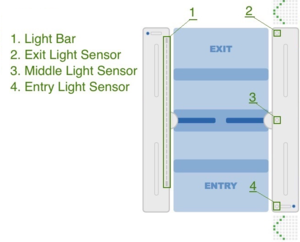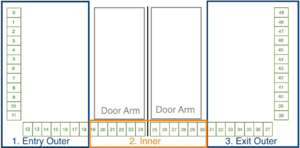Gate ~ FMCU Galaxy Gate ~ User Guide
Inhaltsverzeichnis
Introduction
The document describes the functions and configuration options of the software Facility Management Control Unit.
The Facility Management Control Unit is software for access control management. It can be used in an enclosed area such as a sports or entertainment center, an airport zone, universities or security areas. The main components of the software solution are:
- An automated passage control with two-part door and signal lighting
- Barcode (or/and RFID) scanners that read identification data from the customer's ticket or card
- Tracking cameras observing the passage of customers
- Info screens showing inbound and outbound information to the customer
- One or more external speakers
- One or more additional monitors with content tailored to customer needs
The main features are:
- Opening access control upon successful ticket validation
- Interaction with customer in response to various events through:
- Light effects
- Voice prompts through internal or external speakers
- Acoustic confirmation of the reading process from barcode scanners
- Visual content displayed on an info screen
- Safe opening and closing of the swing doors by monitoring the passage area
Supported operating modes:
- Normal
- Service
- Fire alarm
- Emergency
The variants of Entry Tickets:
- Single entry ticket with closing of access control after passage of one person
- Multiple entry ticket with permanent access control
- Adjustable time intervals
- Consideration of additional conditions about potential-free contacts
Technical Information
Configuration
Step 1
After the software has been downloaded and transferred to the eMMC card according to the documented procedure, see also here Galaxy Gate Inbetriebnahme, the login screen appears after the first start. After logging in with the user Installer, the wizard with the definition of the IP configuration is started.
| Parameter | Description | Default Value |
|---|---|---|
| Address | IP-Address of access control | 192.168.1.100 |
| Mask | Network-Mask | 255.255.255.0 |
| Gateway | Gateway-Address | 192.168.1.1 |
| DNS-Server | DNS-Server for name resolution | 192.168.1.1 |
As a type, you can basically make this selection in the assistant.
| Selection | Description |
|---|---|
| No Device Slave | Slave Unit (Default Selection) |
| Galaxy Gate (Modbus Serial) | Master-Unit mit serieller Verbindung zu Slave-Unit |
| Galaxy Gate (Modbus TCP) | Master-Unit with network connection to Slave-Unit |
| Galaxy Port (Modbus Serial) | Unit with serial connection to Slave-Unit |
| Galaxy Port (Modbus TCP) | Unit with network connection to Slave-Unit |
| Function | Description |
|---|---|
| AEA | Configuration for Boarding Gates |
| Immediate Closure | Closing the swivel arms without swivel range monitoring |
| Multiple Opening | Swivel arms remain open when multiple input signals are present |
| Personal Protection | Closing the swivel arms with swivel area monitoring |
| One-time opening | Single pass even when several input signals are present |
| Trolley Case | Support of trolley case without alarm |
| Wheelchair | Assistance from wheelchair without alarm |
After the function has been selected, the combination of functions results in corresponding configuration types. The function selection is a filter for the resulting configuration type.
| Configuration Type | Description |
|---|---|
| AEA | Configuration for Boarding Gates |
| One-time opening Personal Protection | Closing the swivel arms with swivel area monitoring |
| One-time opening Immediate Closure | Closing the swivel arms without swivel range monitoring |
| One-time opening Trolley Case | Single passage with trolley case even when several input signals are present |
| One-time opening Wheelchair | Single passage with a wheelchair even if several input signals are present |
| Multiple opening personal protection | Closing the swivel arms with swivel area monitoring |
| Multiple opening instant closure | Closing the swivel arms with swivel area monitoring |
| Multi-opening trolley case | Swivel arms remain open when several people with wheeled suitcases pass through |
| Multiple opening wheelchair | Swivel arms remain open when several people with wheeled suitcases pass through |
After choosing from the three lists, click on Apply, the application will be restarted, you have to wait for the start-up process to be completed. After logging in again, this screen appears.
After the input fields have been filled in, you can click on Next to reach the next page of the wizard.
The current WEAC firmware is displayed on the next page of the wizard. If necessary, you can down or upgrade the firmware.
The firmware version for each unit is listed as a label next to the activation button. The navigation options are deactivated during the update process. The update process takes about 3 minutes for both units.
After checking the WEAC firmware, the swing doors are configured. It is automatically checked whether the minimum requirements regarding the firmware are met. You will be informed on the surface if the firmware has to be updated first.
If the requirements are met, you can select the swing doors and apply them to the gate.
The next step is to configure the LED player for both units (Master and Slave) accomplished. If necessary, you can adjust the parameters. If the status is ready for use, no modifications are necessary.
The current firmware of the LED player is shown again on the last page of the assistant. Optionally, you can end the configuration with a restart. However, this is only necessary if IP addresses or interface information have changed.
After clicking Finish, you can now log in again with a known credentials and work with the Galaxy Gate. If you log in again with the user installer, you get a graphical overview, can find out about the status of the access control and can carry out updates if necessary. This completes the setup of the access control.
You can now log in with a service account and carry out further tests.
Operation Manual
Configuration of the Swing Doors
The swing doors can have different dimensions. Depending on the width and height, this results in other target parameters for optimal curve passage.
After a type has been selected, all parameters can be adjusted according to the needs in the interface before they are then activated via the button Apply in the configuration on the access control. If you change individual values in the display, the settings must first be saved. To do this, click on the diskette symbol on the left of the interface above the file list.
After the changes have been saved, you can activate them using the Apply button.
Configuration of the XOVIS Sensors
Add XOVIS-Sensor
Navigate to "Configuration" -> "Devices" -> "Xovis Cameras" and then click on the "Add" button
The following fields are filled in the order shown:
- Name
- URL
- Username
- Password
The configuration is saved by clicking the Save button.
Add XOVIS monitoring area as alarm signal
Navigate to "Configuration" -> "Signals" and then click on the "Add" button
The following fields must be filled in here:
- Select type "XOVIS Sensor"
- Specify the name of the signal (e.g. "XOVIS ALARM")
- Set the minimum number of people in the alarm zone to trigger an alarm (e.g. 2)
- Select the alert type (e.g. "Unauthorized Access")
- Determine a list of alarm zones (e.g. "AlarmZone")
- Select the XOVIS sensor added to.
The configuration is saved by clicking the Save button.
Add XOVIS counter Navigate to "Configuration" -> "Signals" and then click on the "Add" button
The following fields must be filled in here:
- Select type "XOVIS Sensor".
- Specify the name of the signal (e.g. "XOVIS Counter")
- Specify the side of the gate (e.g. "Entrance")
- Set the value "Counter".
- Specify a list of lines(e.g. "EntryLine")
- Select the XOVIS camera that you added earlier.
The configuration is saved by clicking the Save button.
Store VPN key
A VPN key is required to use remote maintenance. This key can be requested from maxcrc support (support@maxcrc.de) by specifying the project name (Configuration->General view).
After the key file (*.opvn.conf) is available, you can import via the System->OpenVPN page. The following steps are necessary for this.
Navigating to the System-OpenVPN page.
This file is now specified via the Select file button in the file selection dialog. Then click on Upload. When the process has been successfully completed, an info icon will appear next to the start button. This means the file has been uploaded successfully, the OpenVPN client can now be activated by clicking on Start.
If the start was successful, the color changes from green to red and the label from start to stop. The status of the OpenVPN client and the IP address for access in the VPN network for this gate are displayed to the right of the info symbol. You can disable remote access by clicking the Stop button.
Softwareupdates
If there is no Internet connection, individual package installations can be carried out in the System->Update software menu. To do this, you create a zip archive with the packages to be installed beforehand. It must be ensured that no relative paths are used in the archive. Then you can insert the archive into the input line via Select file and start the update procedure with Upload. The progress process is displayed in the interface.
If necessary, the application can be restarted.
Customer Role
When you log in with the user client, a simplified interface appears with only three configuration menus "Home", "Status", "Statistics".
In this view you can administrate the access control, but you cannot make any configuration adjustments. The current statistics are displayed directly on the interface, a complete overview of the accesses can be viewed in the Statistics tab and exported if required. The current status of the individual access control components can be viewed in the Status tab. The Cleaning option disables all alarms to make the cleaning staff's job easier. The Emergency open option supports the user in opening the access control immediately.
Standard assignment connection board
Unit 1
| Port | Function | Description |
|---|---|---|
| LSU (E1) | LS Middle
Center Light barrier |
NO
Normally Open Contact |
| LSV (E2) | LS Entry
Photocell Input |
NO
normally open contact |
| E3 | Open Entry
Single free entry direction Impuls 0,1-1,0 Sek. |
NO
Normally Open Contact |
| E4 | Open Exit
Single free exit direction Impuls 0,1-1,0 Sek. |
NO
normally open contact |
| LSH (E5) | NA
not connected |
|
| E6 | State bit 0
Status bit 0 |
NO
normally open contact |
| E7 | State bit 1
Status bit 1 |
NO
normally open contact |
| E8 | Fire Alarm
fire alarm system (BMA) |
NC
normally closed contact |
| E9 | Open Entry 70%
Einzelfrei 70% Input Direction Impuls 0,1-1,0 Sek. |
NO
normally open contact |
| E10 | Emergency Open Button
emergency button |
NC
normally closed contact |
| A8 | Entry Confirmation
Confirmation of passage entry direction Impuls 0,5 Sek. |
+12 VDC |
| A9 | Exit Confirmation
Confirmation of passage exit direction Impuls 0,5 Sek. |
+12 VDC |
Unit 2
| Port | Function | Description |
|---|---|---|
| LSU (E1) | NA
not connected |
|
| LSV (E2) | NA
not connected |
|
| E3 | Open Entry
Single free entry direction Impuls 0,1-1,0 Sek. |
NO
normally open contact |
| E4 | Open Exit
Single free exit direction Impuls 0,1-1,0 Sek. |
NO
normally open contact |
| LSH (E5) | LS Exit
Photocell exit |
NO
normally open contact |
| E6 | State bit 2
Status bit 2 |
NO
normally open contact |
| E7 | State bit 3
status bit 3 |
NO
normally open contact |
| E8 | Fire Alarm
fire alarm system (BMA) |
NC
normally closed contact |
| E9 | Open Exit 70%
single free 70% exit direction Impuls 0,1-1,0 Sek. |
NO
normally open contact |
| E10 | Emergency Open Button
emergency button |
NC
normally closed contact |
| A8 | Alarm Impuls
Alarm Impuls 0,5 Sek. |
+12 VDC |
| A9 | Gate State Error
error condition Durchgang |
+12 VDC |
Status Zustandsbits
| Status | Unit 1 E6
Bit 0 |
Unit 1 E7
Bit 1 |
Unit 2 E6
Bit 2 |
Unit 2 E7
Bit 3 |
|---|---|---|---|---|
| Normal
Normal |
0 | 0 | 0 | 0 |
| Free Entry
Entrance permanently free |
1 | 0 | 0 | 0 |
| Lock Entry
entrance blocked |
0 | 1 | 0 | 0 |
| Service Entry
Permanently open entry direction |
1 | 1 | 0 | 0 |
| Free Exit
Exit permanently free |
0 | 0 | 1 | 0 |
| Free Entry/Exit
Input/Output permanently free(Not implemented) |
1 | 0 | 1 | 0 |
| Lock Entry / Free Exit
Entrance blocked / exit permanently free |
0 | 1 | 1 | 0 |
| tbd | 1 | 1 | 1 | 0 |
| Lock Exit
exit blocked |
0 | 0 | 0 | 1 |
| Free Entry / Lock Exit
Entrance permanently free / exit blocked |
1 | 0 | 0 | 1 |
| Lock
Gesperrt |
0 | 1 | 0 | 1 |
| tbd | 1 | 1 | 0 | 1 |
| Service Exit
Permanently open exit direction |
0 | 0 | 1 | 1 |
| tbd | 1 | 0 | 1 | 1 |
| tbd | 0 | 1 | 1 | 1 |
| Self Test
self test |
1 | 1 | 1 | 1 |
Alarmdefinition
Ein Alarm wird als Folgeaktion von Signalen oder anderen Quellen (z.B. Geräte) ausgelöst. Ein Alarm besteht hat mehrere allgemeine Eigenschaften. Dazu gehören ein Name, die Definition einer Aktion...
| Definition | Beschreibung | Zustand |
|---|---|---|
| Connection Alive | überwacht die Verbindung zu externer Anwendung | an/aus |
| Connection Lost | überwacht die Verbindung zu externer Anwendung | an/aus |
| Counter Pass | wird gesetzt von Gegenlaufsicherung aktiviert ist | an/aus |
| Door Break-In | Tür wird gewaltsam im geschlossenen Zustand bewegt | an/aus |
| Emergency | wird gesetzt, wenn die Signale an Unit 1 E8 oder Unit 2 E8 nicht aktiv sind (Öffner). | an/aus |
| Fire Alarm | wird gesetzt, wenn die Signale an Unit 1 E10 oder Unit 2 E10 nicht aktiv sind (Öffner). | an/aus |
| Invalid Ticket | wird gesetzt, wenn die Ticketvailidierung fehlschlägt | Impuls |
| Motionless Object | wird gesetzt, wenn ein Objekt mehr als eine definierte Zeitspanne im Gatebereich steht und das Schließen durch Timeout wird verhindert. | an/aus |
| No Alarm | wird gesetzt, wenn bei Signalen kein Alarm definiert ist | an/aus |
| Proceed Alarm | analog Motionless Object mit anderer Zeitspanne und anderen Aktionen ohne Lichtindikation | an/aus |
| Server Alarm | wird im FMCU-Server ausgelöst | an/aus |
| Tailgating | wird gesetzt, wenn mehr als eine Person sich im Gatebereich befindet | an/aus |
| Unauthorized Access | wird gesetzt, wenn bei geschlossenem Gate eine Person sich im Gatebereich befindet | an/aus |
| Valid Ticket | wird gesetzt, wenn die Ticketvailidierung erfolgreich war (Auslöser Beep) | Impuls |
Signale
Die Informationen in diesem Abschnitt basieren auf der FMCU-Software v2.3.7 und der WEAC-Version 32.14.
Technischer Hintergrund
Die Software FMCU basiert auf einem angepassten UNIX-Betriebssystem, welche unter Anwendung des Yocto-Projektes produziert worden ist. Es werden nur die benötigten Dienste im Betriebssystem aktiviert. Es werden die für den CPU-Typ optimalen Unterstützungspakete bei der Erstellung des Betriebssystems berücksichtigt. Diese sogenannten Board Support Packages (BSP) werden von den Hardwareherstellern zur Verfügung gestellt und gestatten eine optimale und effiziente Ausnutzung der Hardwareressourcen.
Funktionen
Grundsätzlich werden die Funktionen über die Signalverabeitung abgebildet. Die Signale werden durchunterschiedliche Quellen erzeugt. Dazu gehören:
- Lichtleiste
- Lichtsensor
- Deckensensor
- Sonstige
Die Anordnung der Sensoren ist in der nachfolgenden Abbildung dargestellt. In jeder Rahmenhälfte befindet sich eine sogenannte "Inner-Zone" und eine "Outer-Zone". Bei Durchschreiten einer Zutrittskontrolle wird ein Signalflussdiagramm erzeugt, welches für die Abbildung der nachfolgenden Funktionen genutzt wird.
Die Lichtleiste dienst als Quelle für mehrere Signale und ist ebenfalls in unterschiedliche Bereiche unterteilt.
In der Standardkonfiguration sind folgende Signale konfiguriert.
| Signalname | Rahmenhälfte |
|---|---|
| Entry Confirmation | Eingang |
| Entry Gate Sensor [U1_E2] | Eingang |
| Entry Outer LightBar | Eingang |
| Exit Inner LightBar | Eingang |
| Free Entry [1000] | Eingang |
| Lock Entry [0100] | Eingang |
| Open Entry [U1_U2_E3] | Eingang |
| Open Entry 70% [U1_E9] | Eingang |
| Remote Open Entry | Eingang |
| Service Entry [1100] | Eingang |
| Emergency Remote | Ausgang |
| Emergency [U1_U2_E8] | Ausgang |
| Entry Inner LightBar | Ausgang |
| Exit Confirmation | Ausgang |
| Exit Gate Sensor [U2_E5] | Ausgang |
| Exit Outer LightBar | Ausgang |
| Free Exit [0010] | Ausgang |
| Lock Exit [0001] | Ausgang |
| Open Exit [U1_U2_E4] | Ausgang |
| Open Exit 70% [U2_E9] | Ausgang |
| Remote Open Exit | Ausgang |
| Service Exit [0011] | Ausgang |
Schliessfahrt mit reduzierter Geschwindigkeit
Diese Funktion ist für Signale zutreffend, die die Eigenschaft CloseGate > 0 aufweisen. Bei den betroffenen Signalen muss der Wert Close gate speed, % * mit einem Wert zwischen 10 und 100% definiert werden. Es besteht somit die Möglichkeit, für unterschiedliche Durchgangszenarien entsprechende Schließgeschwindigkeiten zu definieren. Der Standardwert ist auf 100% festgelegt. In der Standardkonfiguration erfüllen folgende Signale diese Voraussetzung.
| Signal | Parameter | Wert |
|---|---|---|
| Tailgating watcher | Close gate speed, % * | 100% |
| Entry Gate Sensor [U1_E2] | Close gate speed, % * | 100% |
| Exit Gate Sensor [U2_E5] | Close gate speed, % * | 100% |
| Entry Outer LightBar | Close gate speed, % * | 100% |
| Exit Outer LightBar Exit | Close gate speed, % * | 100% |
Durchgangsbestätigung
Diese Funktion setzt einen Impuls mit einer einstellbaren Zeitdauer im Anschlussboard für den Anschluss A8.Zusätzlich wird erfolgte Durchgang in der Statistik berücksichtigt.
Koffertrolleyerkennung
Diese Funktion ist aktiv wenn bei folgenden Signalen die aufgeführten Parameter gesetzt werden. Es bedeutet, dass eine Personen mit einem hinter sich herziehenden Koffer ohne Störung durch vorzeitig schleißende Schwenktüren passieren kann.
| Signal | Parameter | Wert |
|---|---|---|
| Middle Gate Sensor [U1_E1] | Protect from force close | true |
| Inner LightBar | Protect from force close | true |
Mehrfachöffnung
Diese Funktion ist nur dann gültig, wenn ein Leser für die Eingangsrichtung eingerichtet worden ist. Es bedeutet, dass mehrere Personen in einer Reihe nacheinander den Eingang passieren können, ohne dass die Schwenktür zwischenzeitlich geschlossen wird. Es muss von jeder Person ein Ticket am Kartenleser am Eingang präsentiert werden. Nur bei erfolgreicher Validierung bleiben die Schwenktüren geöffnet. Diese Funktion ist aktiv wenn bei folgenden Signalen die aufgeführten Parameter gesetzt werden.
| Signal | Parameter | Wert |
|---|---|---|
| Middle Gate Sensor [U1_E1] | Protect from force close | true |
| Inner LightBar | Protect from force close | true |
| Entry Outer LightBar | Protect from force close | true |
| Entry Gate Sensor [U1_E2] | Protect from force close | true |
| Tailgating watcher | Aktiviert | false |
Tipps zum Arbeiten
Wenn man die Übersicht bei der Konfiguration der Signale verloren hat, kann man über die Funktion
Reset to Default
einen definierten Ausgangszustand wiederherstellen.