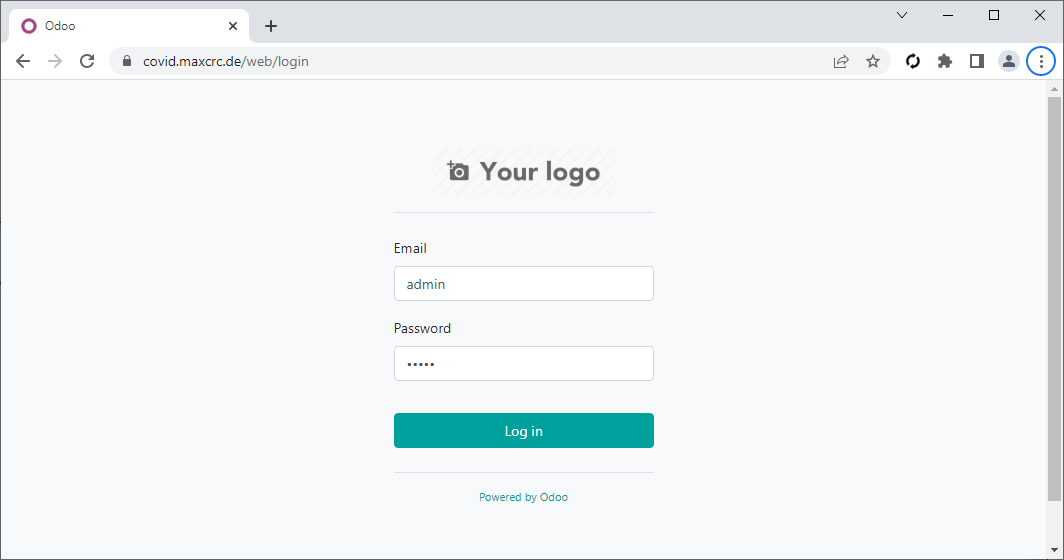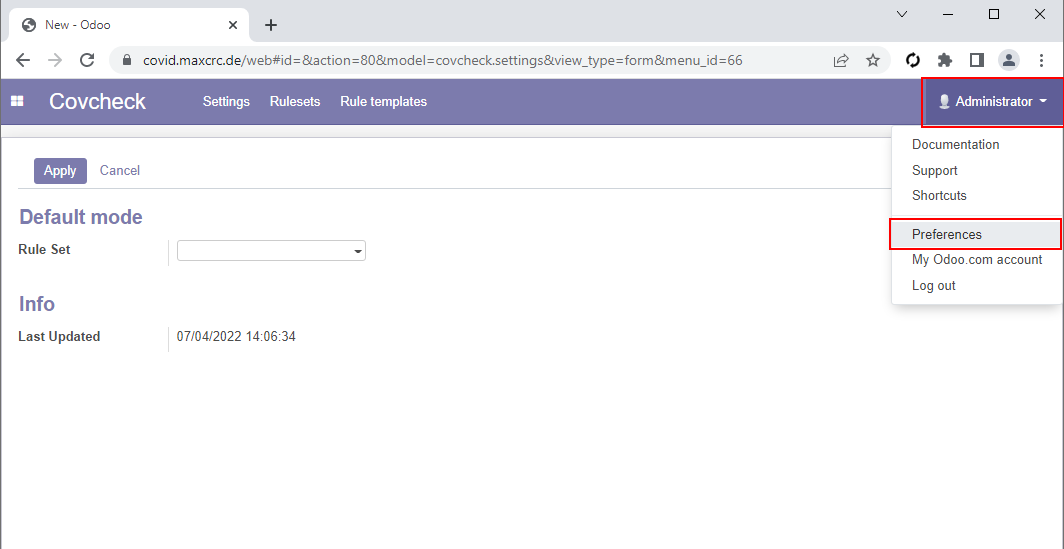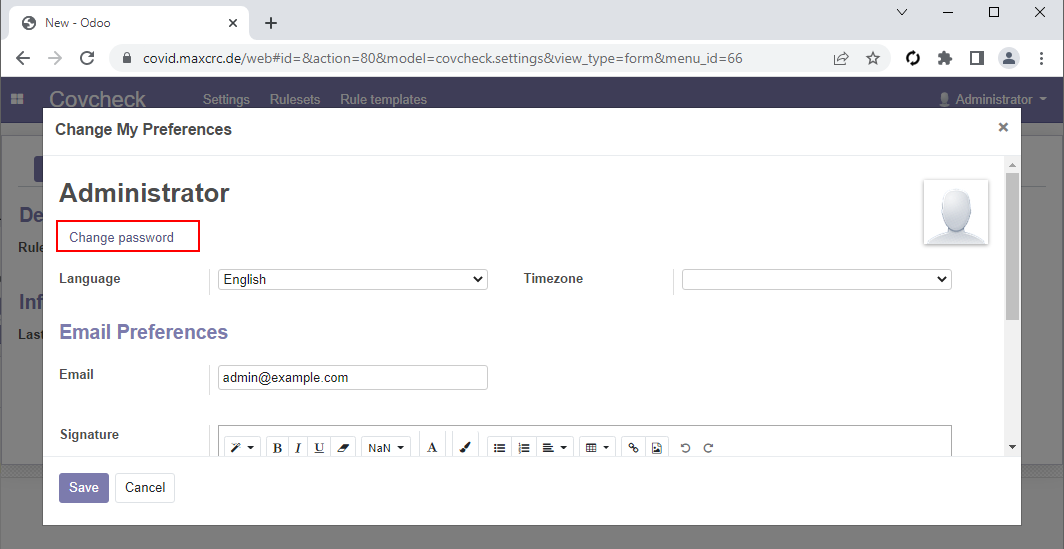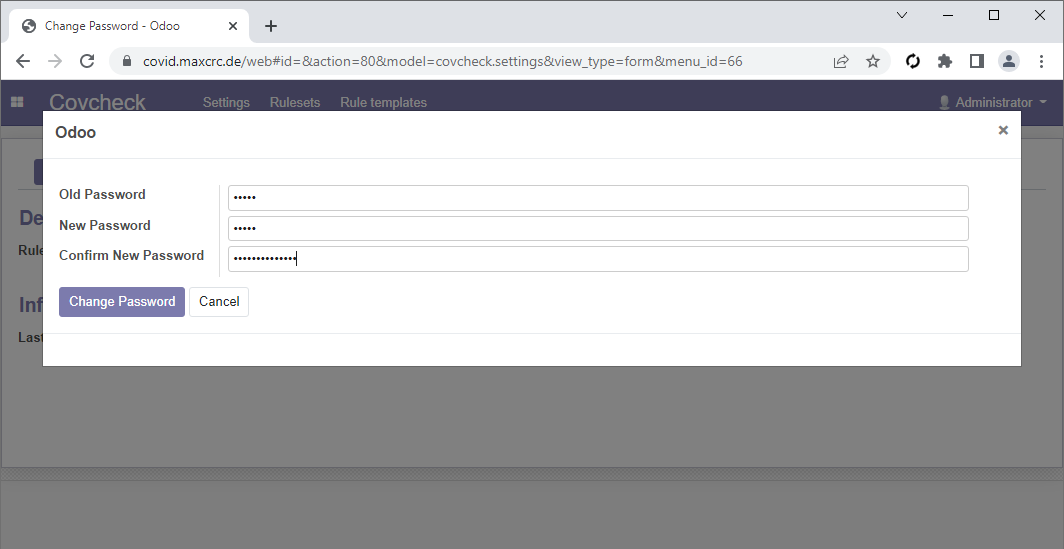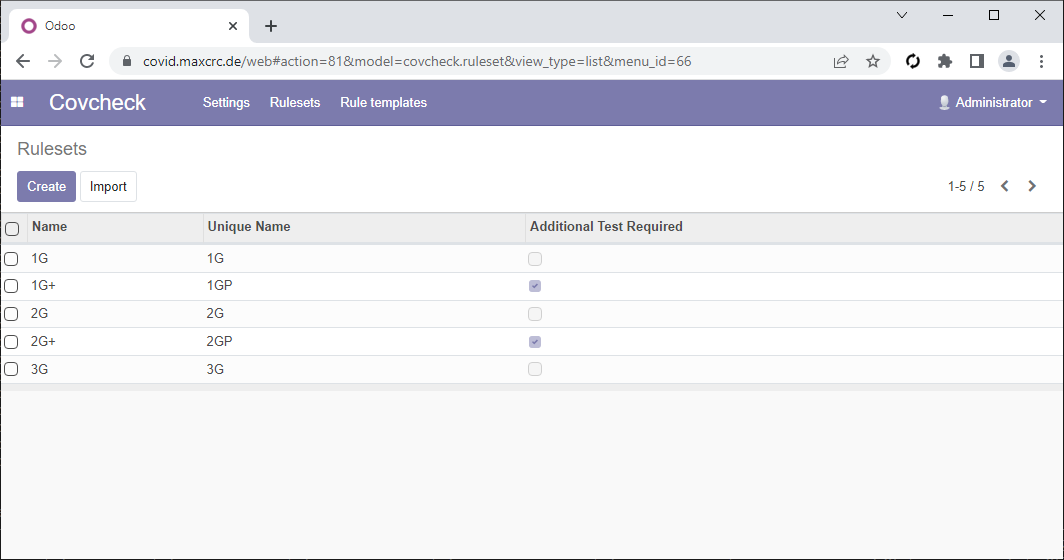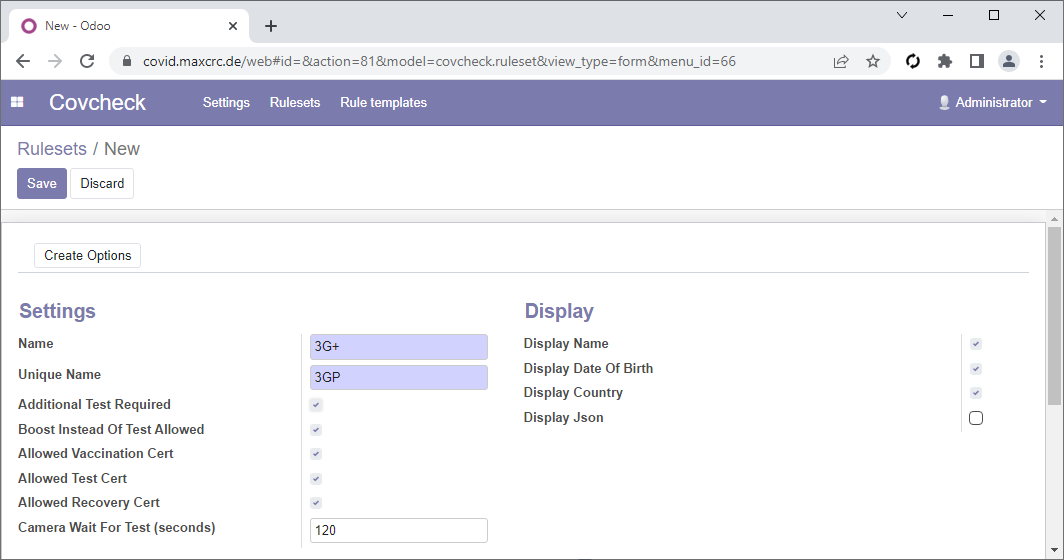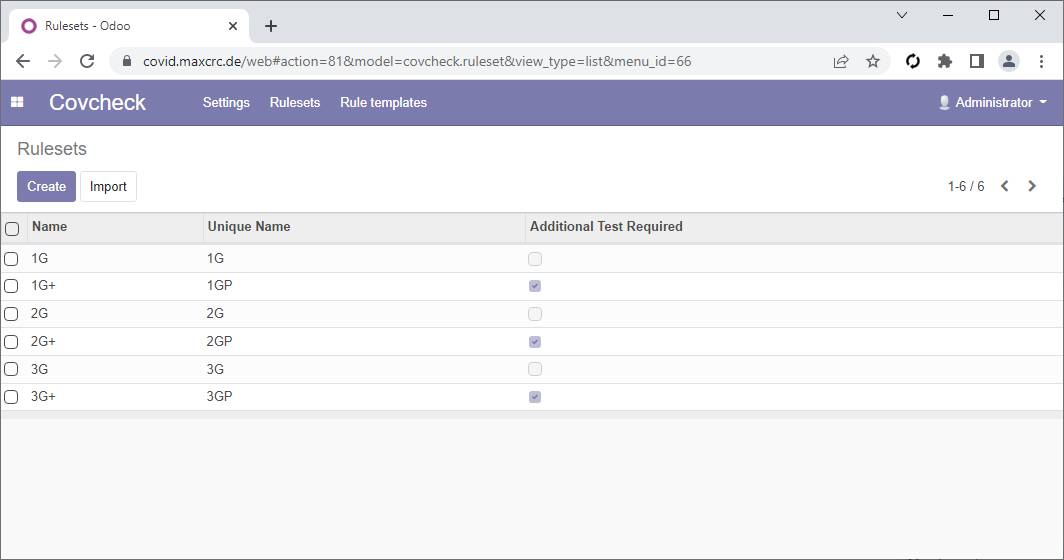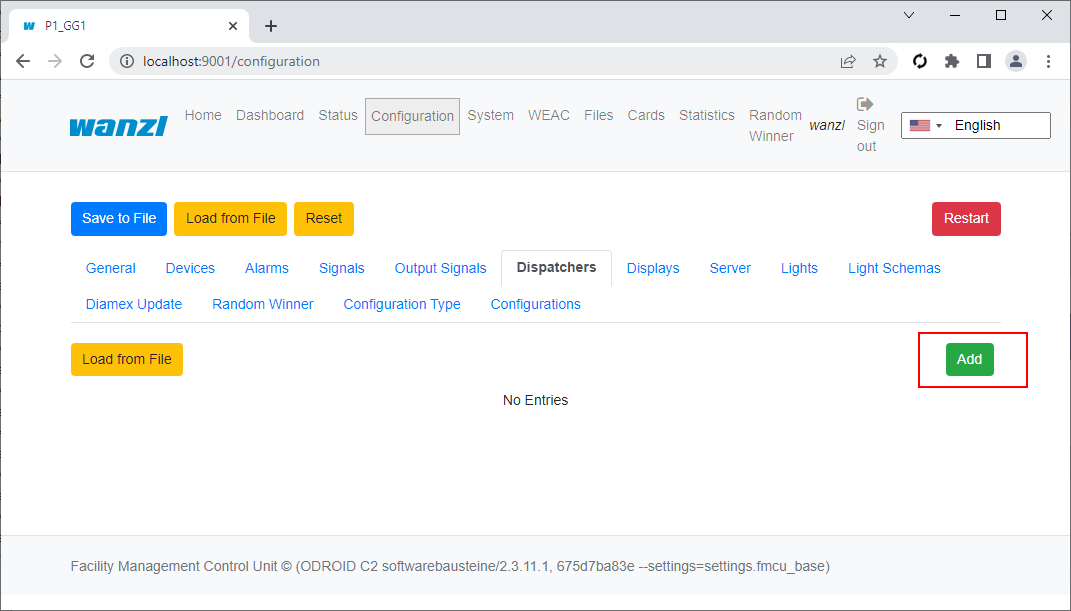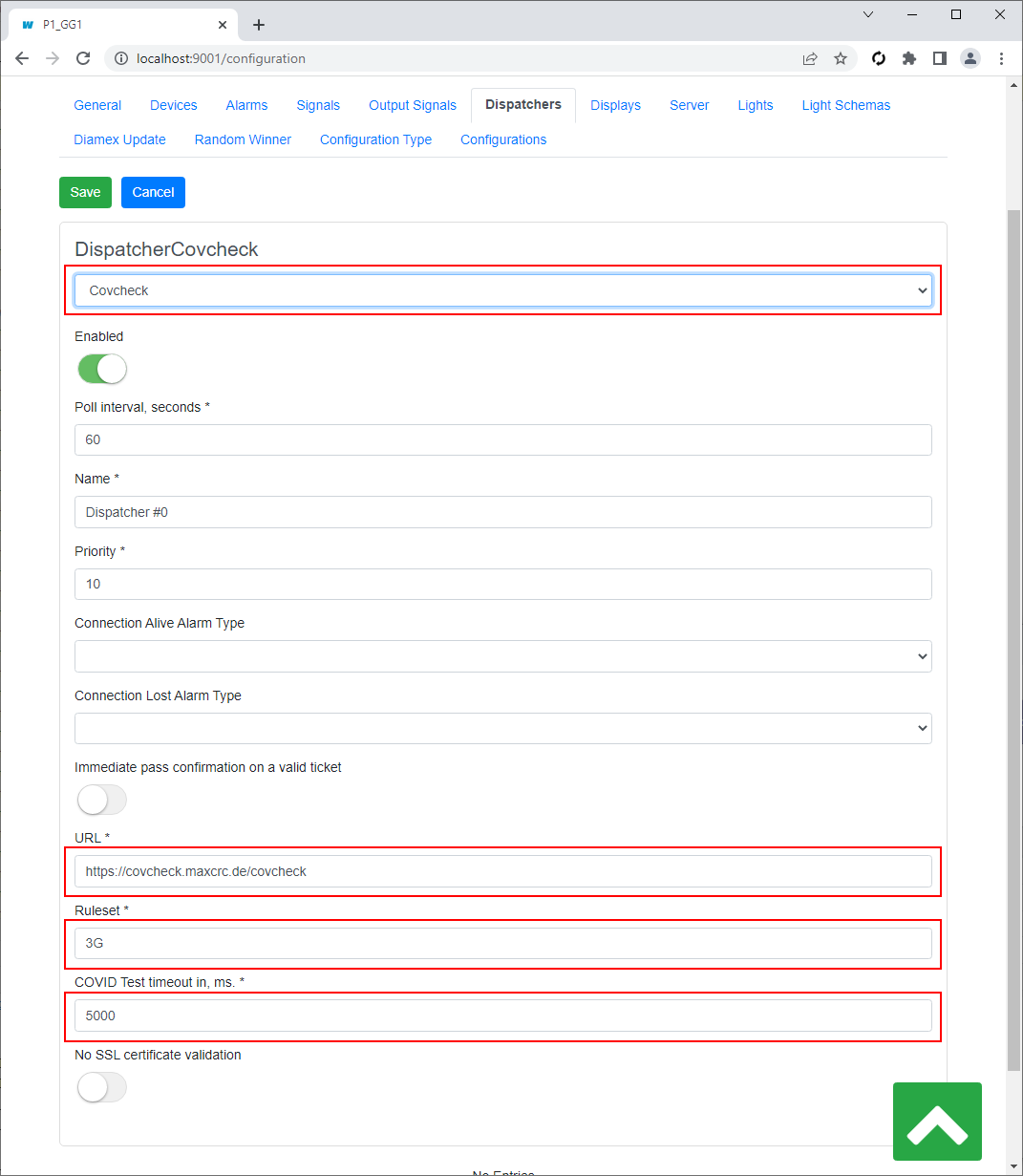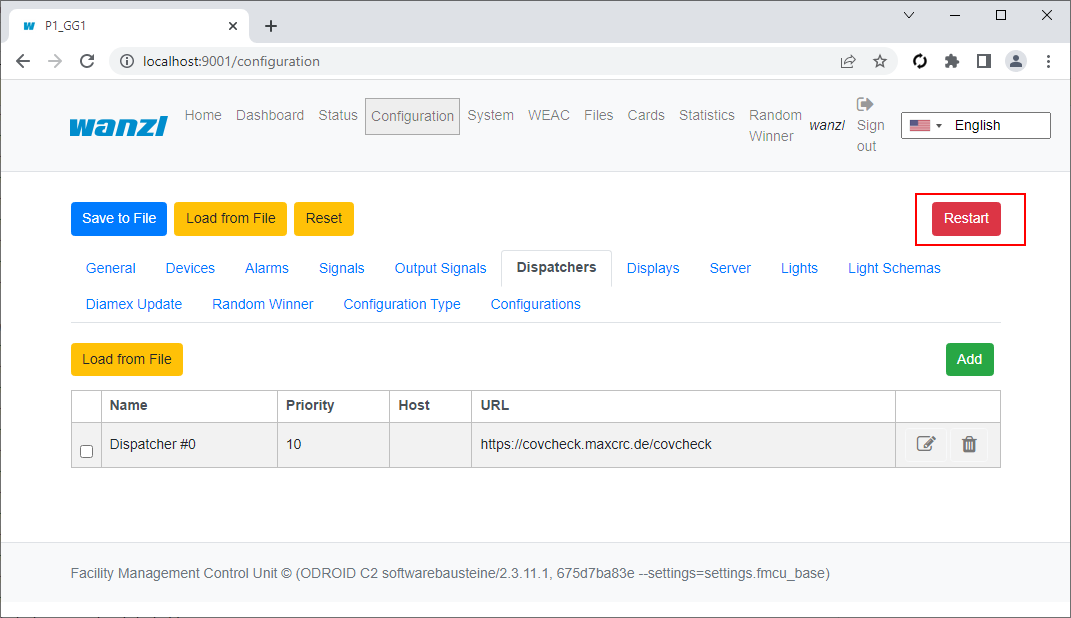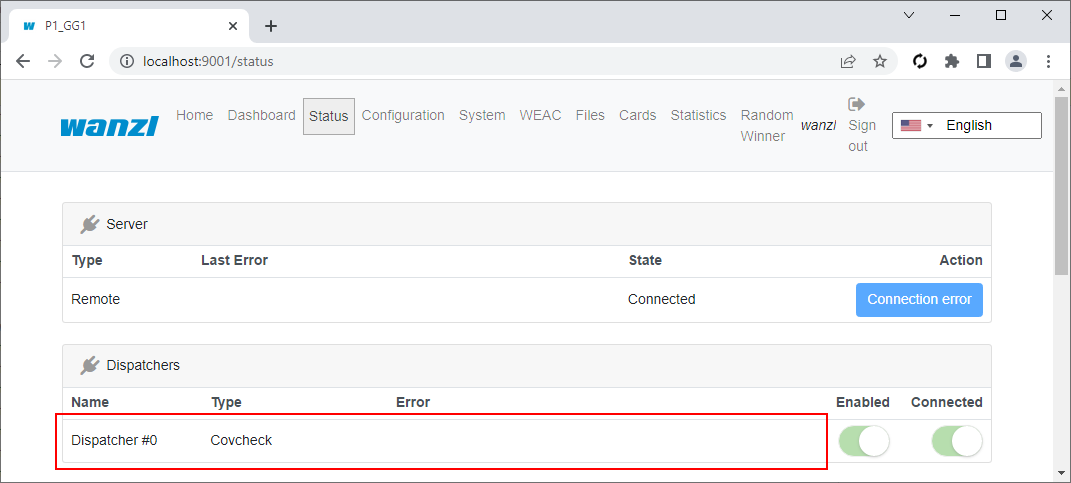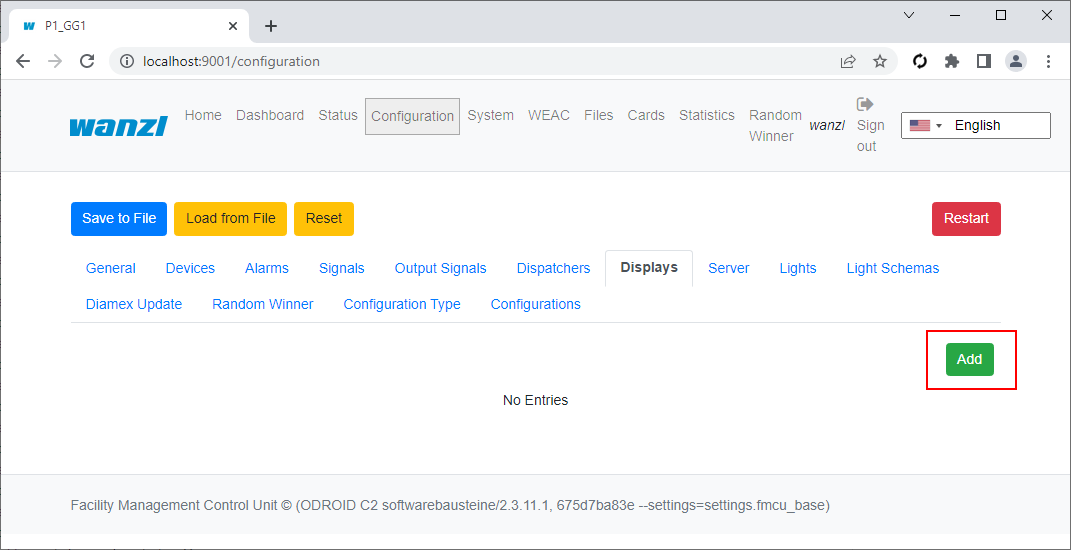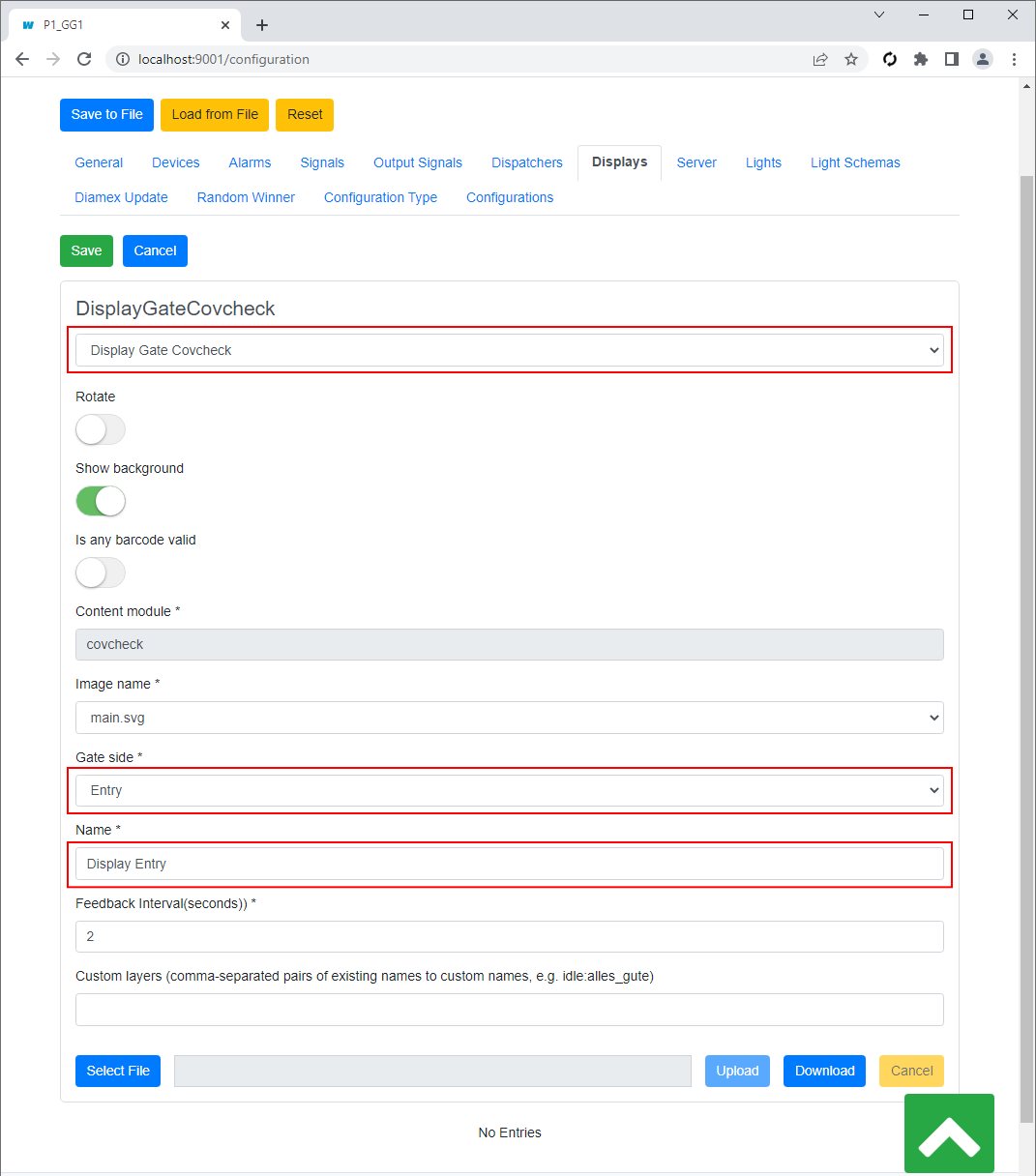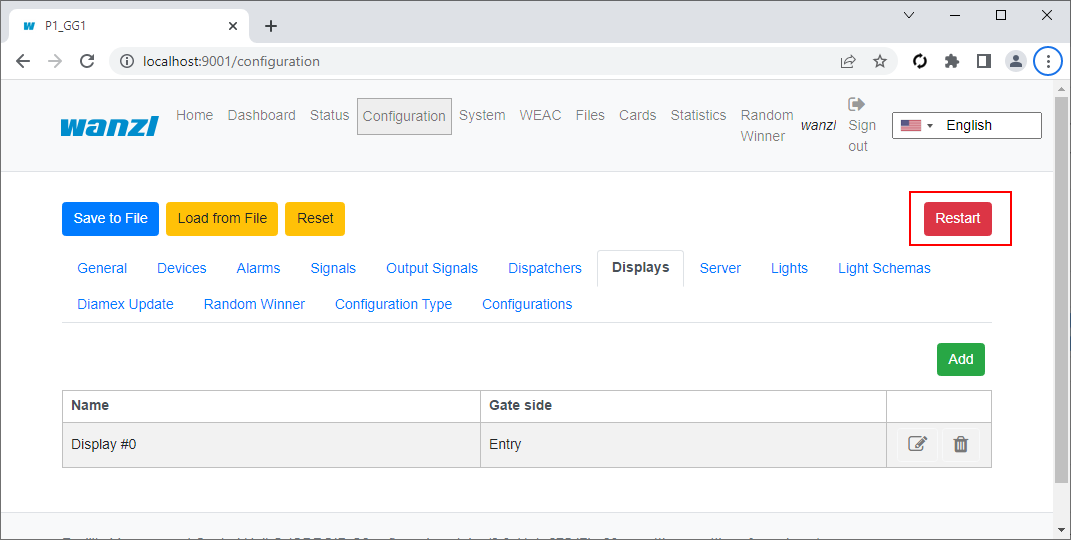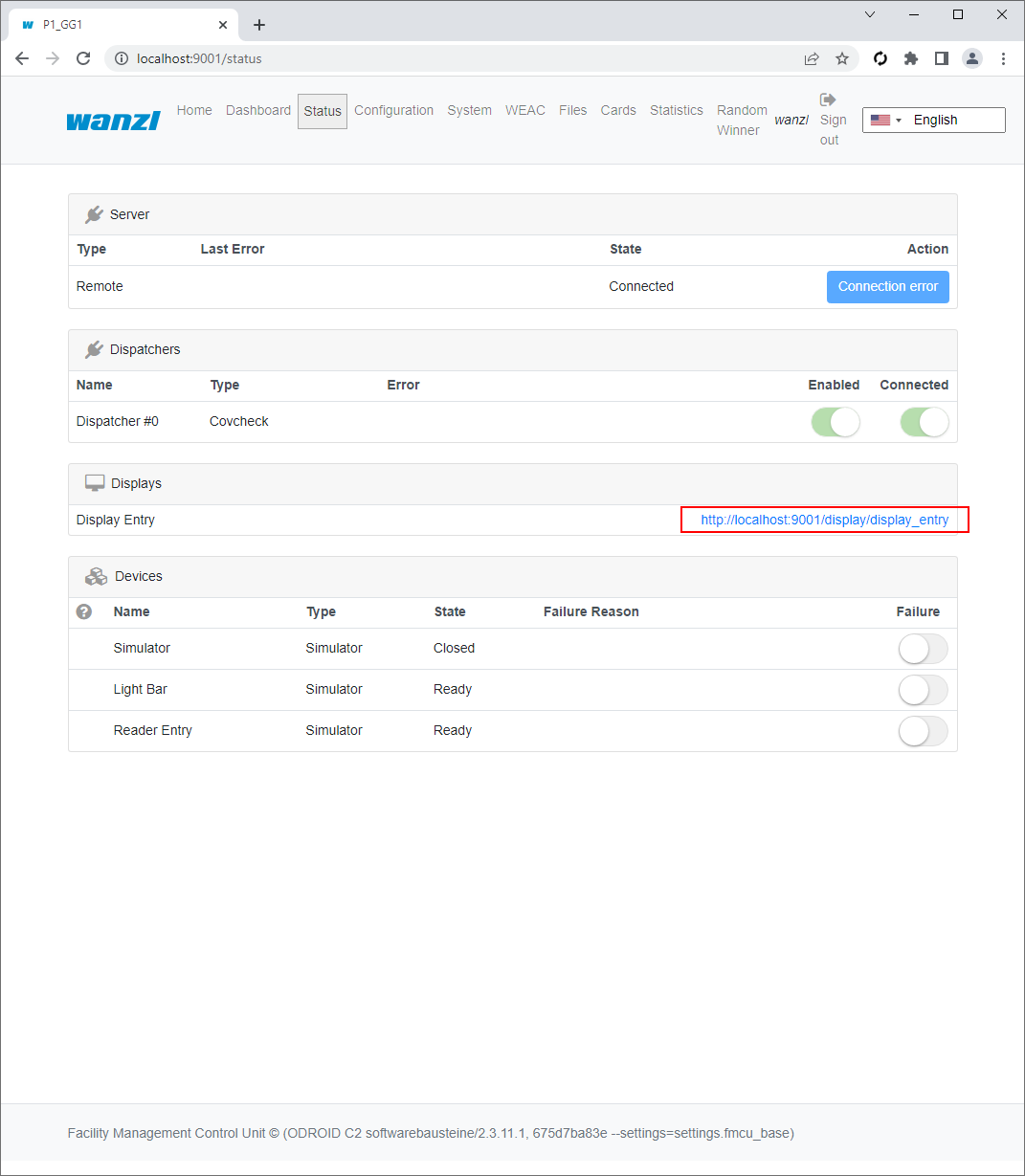Covcheck Applicaton Server
Inhaltsverzeichnis
Introduction
The document describes how to install the Covcheck application server and configure a Galaxy Gate so that COVID certificates and tests presented at the gate can be validated through the server's REST API.
Installation of Covcheck Application Server
Prerequisites
- Ubuntu 22.04 with Internet access
- User with sudo permissions and availability of a user with ID 1000 (cat /etc/passwd | grep 1000), which is by default
- Archive covcheck-installer.tar.gz with the files listed in Installation Files. The name covcheck-installer.tar.gz can include a version, e.g. covcheck-installer-v0.1.tar.gz
Installation Steps
- Connect with ssh to the Ubuntu server
- Copy covcheck-installer.tar.gz to the local directory
- Execute the following command:
tar xvf covcheck-installer.tar.gz && cd ./covcheck-installer
- Modify file .env and specify the database password (POSTGRES_PASSWORD) and, if necessary, host name (ODOO_HOST_NAME) and timezone (TZ):
POSTGRES_PASSWORD=gR7K6GT8MvQHpvLs
ODOO_HOST_NAME=covcheck.maxcr.de
TZ=Europe/Berlin
- If SSL certificates are provided for domain name ODOO_HOST_NAME, put them into directory /etc/nginx/certs, e.g:
sudo mkdir -p /etc/nginx/certs
sudo tar xvf certs.tar.gz -C /- If SSL certificates are not available, HTTP connection will be used and you need to modify file **docker-compose** accordingly:
◦ Add this section to container **odoo**:
ports:
- 80:8069◦ Comment out or remove port 80 for container **nginx_proxy**:
ports:
# - 80:80
- 443:443- Run the installer script:
script=install-covcheck.sh && chmod +x $script && ./$script -i
- The installation is finished successfully if you see this line in the shell:
### Installation finished successfully
You can make sure that the Covcheck is installed and running by executing the following command:
curl https://covcheck.maxcrc.de/covcheck/status
The reply must be a JSON like as follows:
{
"status":"ok",
"last_update":"2022-07-04 12:06:34"
}
Installation Files
- .env
- environment variables
- covcheck.tar.gz
- archived covcheck and request_extension ODOO addons
- docker-compose.yml
- docker compose file
- git-submodule-status
- information about git submodules that comprise the Covcheck application server
- install-covcheck.sh
- primary installation script
- nginx-vhost
- template vhost file for nginx
- odoo.conf
- configuration file for ODOO
Configuration of Covcheck Application Server
Change Default Password
Open the address of the server in a browser and loging using the following default credentials:
| Username | Password |
|---|---|
| admin | admin |
Click the Administrator in the top right corner and then Preferences:
In the opened window click Change password:
Fill-in the following fields and then click Change Password:
- Old Password
- New Password
- Confirm New Password
Managing Rulesets
You can add, modify and delete rulesets on the Rulesets page:
For example, let us create a ruleset 3G+, which requires an additional test. Click Create fill-in the fields Name and Unique Name, check Additional Test Required and click Save:
The list now includesthe 3G+ruleset:
Configuration of Galaxy Gate
In order COVID certificates and tests can be validated against the Covcheck server, the proper dispatcher and display must be selected and configured.
Dispatcher
Open the URL of the gate, login with user wanzl and navigate to the Configuration page. Select tab Dispatchers and click Add:
In the combo box under the title Dispatcher select Covcheck, modify the following properties if needed and click Save:
- URL
- Base URL of Covcheck's API
- Ruleset
- Ruleset for validating COVID certificates and tests
- COVID Test timeout, ms
- When a COVID test is required, specifies the timeout of waiting for it
Restart the gate:
If the Covcheck server is available, the Error field is empty:
Display
Open the URL of the gate, login with user wanzl and navigate to the Configuration page. Select tab Displays and click Add:
In the combo box under the title Display select Display Gate Covcheck, modify the following properties if needed and click Save:
- Gate side
- Side of the display, Entry or Exit
- Name
- User-friendly name
Restart the gate:
Navigate to the Status page and open the link corresponding to the display:
The following screen for the idle state invites to present a COVID certificate:
When in addition a test certificate is required, the next screen asks to show it: